How to register an address with Google Maps
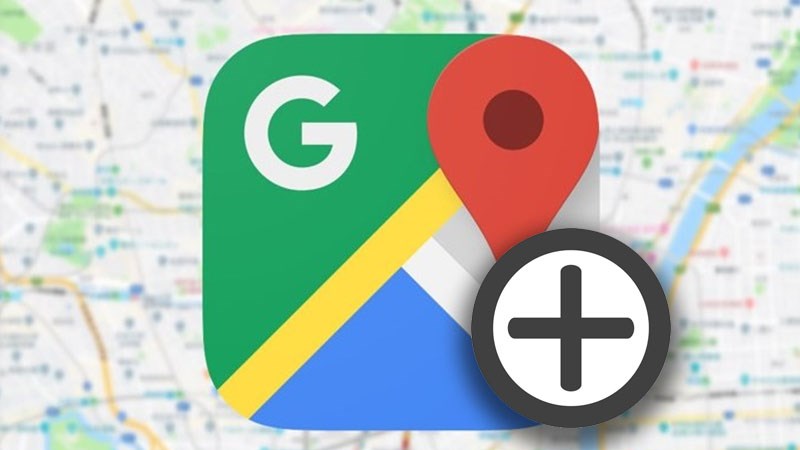
Google Maps is a powerful map application, and adding your address to the map makes it possible to manage your personal or business store information such as photos, business hours, location, etc. .. Follow this article to know the easiest way to add and create addresses on Google Maps on phones and computers!
Step 1: Open Google Maps app on your phone or web browser here.
Step 2: Click on the 3 lines icon on the corner of the screen.
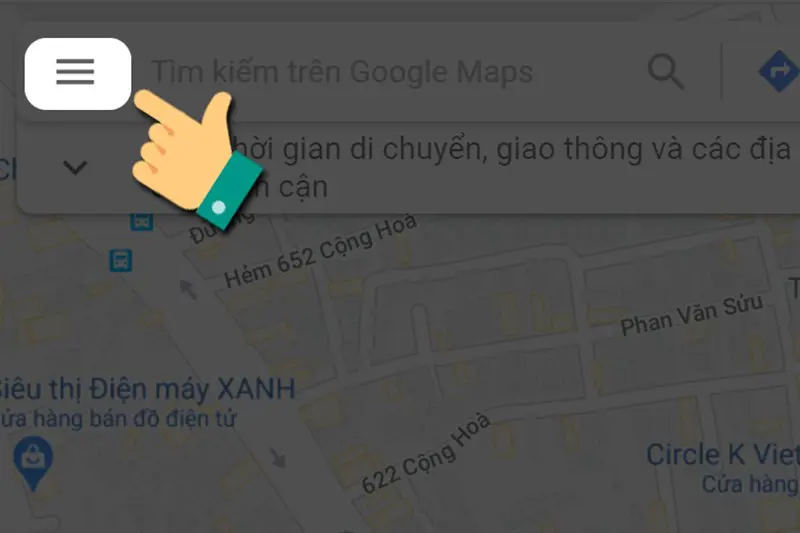
Step 3: Scroll down and select to "Thêm địa điểm bị thiếu".
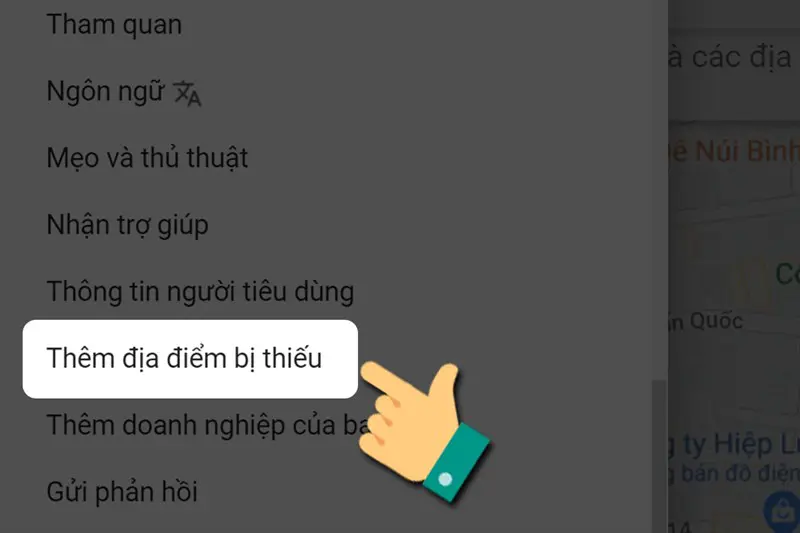
Step 4: Fill on the information> Click on "Gửi".
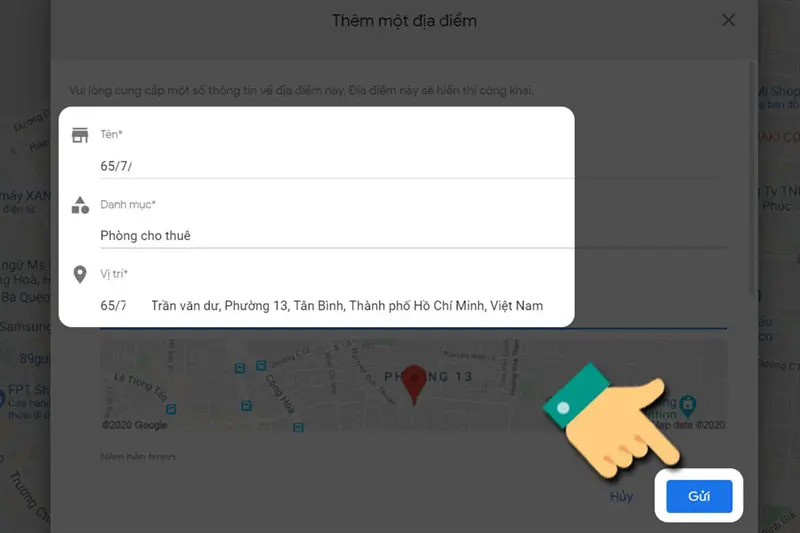
Note: Besides entering the address, you can select directly on the map > Click "Xong".
Step 5: After confirming, Google Maps sends a message to say thank you.
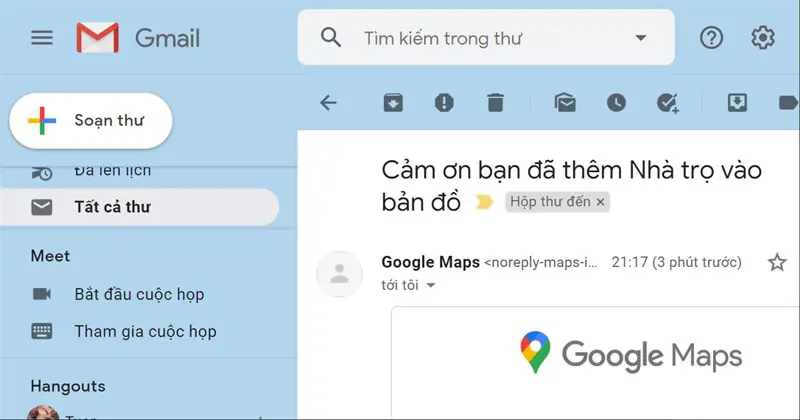
Adding a new place on Google Maps will take some time for Google to validate and approve the location information. Therefore, the location you just added will not appear immediately on Google Map but will need a certain time.