Detailed Google Business registration instructions for businesses
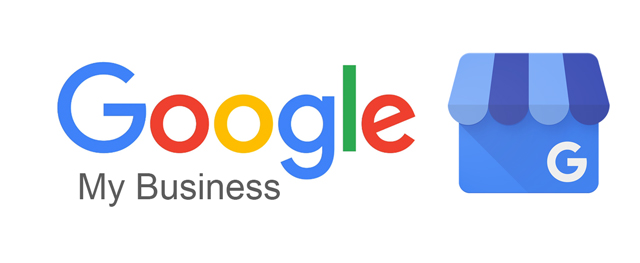
Detailed steps for registration and verification
- Step 1: Visit google.com/business/ and log in with your gmail.
- Step 2: Fill in your Business Name and select Business Category, then click Next to agree to Google's Terms and Conditions and Privacy Policy.
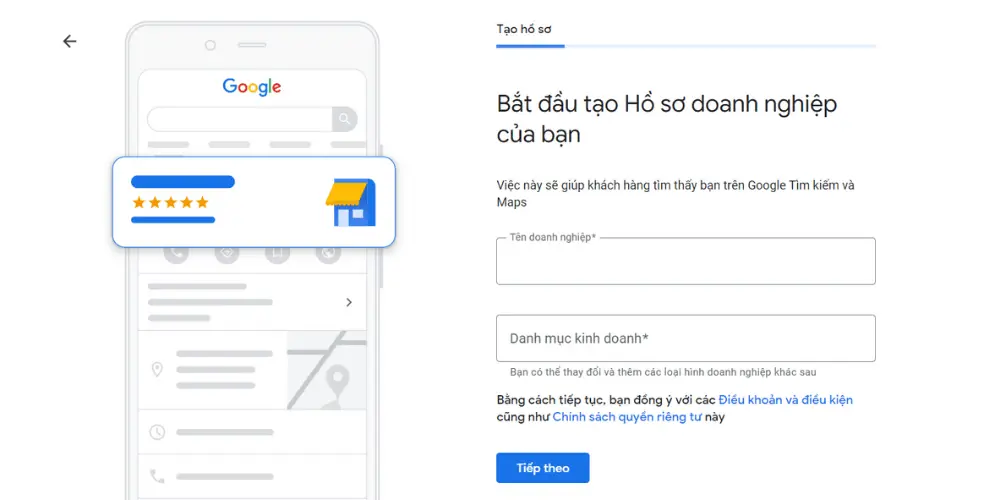
- Step 3: Add your business location.
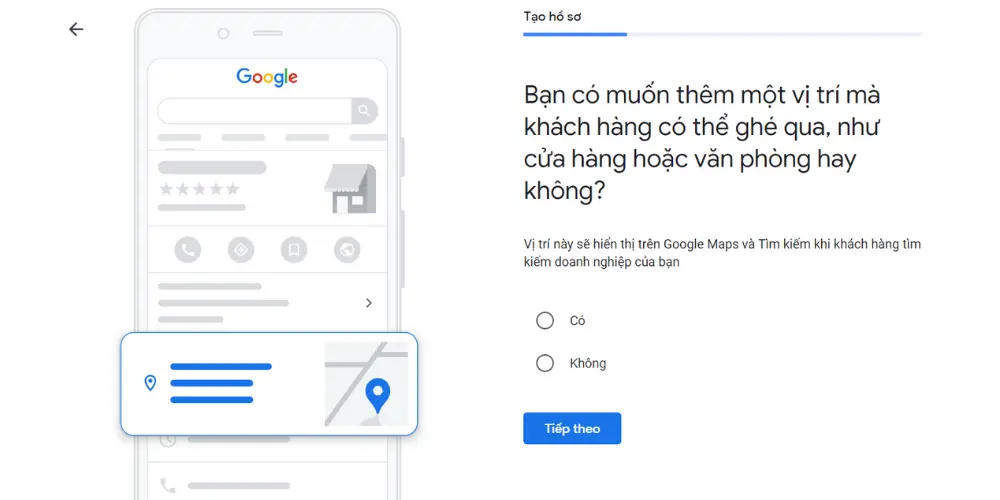
At this step, Google Business will ask “Do you want to add a place customers can visit, like a store or office?”. This will be the location that will appear on Google Maps and Google Search when customers search for your business information. If you agree, click Yes, and if you want to skip this step, click No.
After clicking Yes, you will see an address table appear. All you have to do is fill in the address information and click Next, then continue to determine the location when displayed on Google Maps to complete this step. .

Google may ask if you have any other addresses. Click Yes if your business has multiple addresses (branches) to add, otherwise, click No.
- Step 4: Select the contact details you want to provide and display to customers.
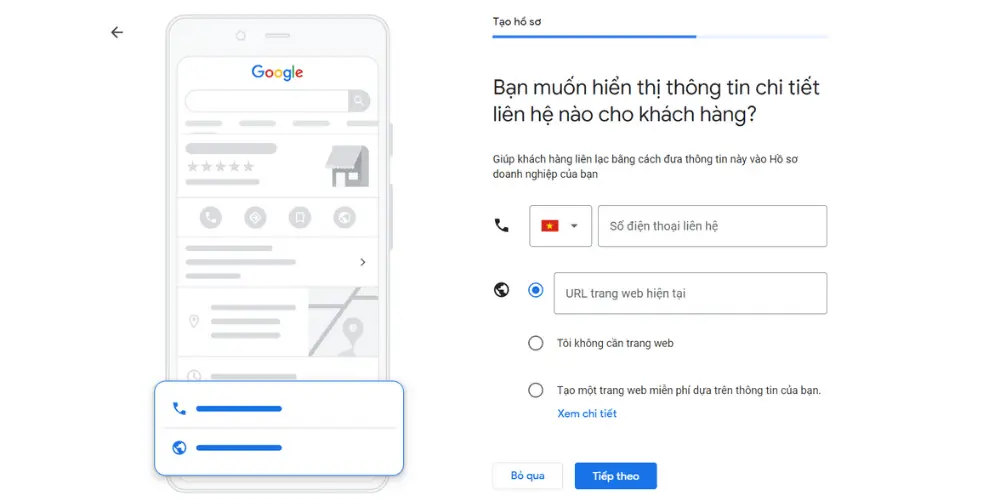
You can choose the hotline phone number, website URL address or both to display on Google.
- Step 5: Choose a method for Google to verify your business
After completing verification in this step, Google will send a confirmation letter to your registered business address. This delivery usually takes 2 - 4 weeks depending on the country to receive the letter containing the PIN code from Google.
Note: If after 14 days you have not received a letter from Google, it is mostly because when declaring information in the "Postal code" section, you often fill in code 100,000 for Hanoi and 700,000 for Ho Chi Minh City, so It's possible that the mail has been sent but not at the correct post office closest to you, so you haven't received a verification letter from Google.
- Step 6: Select the services your business offers to help connect with customers.
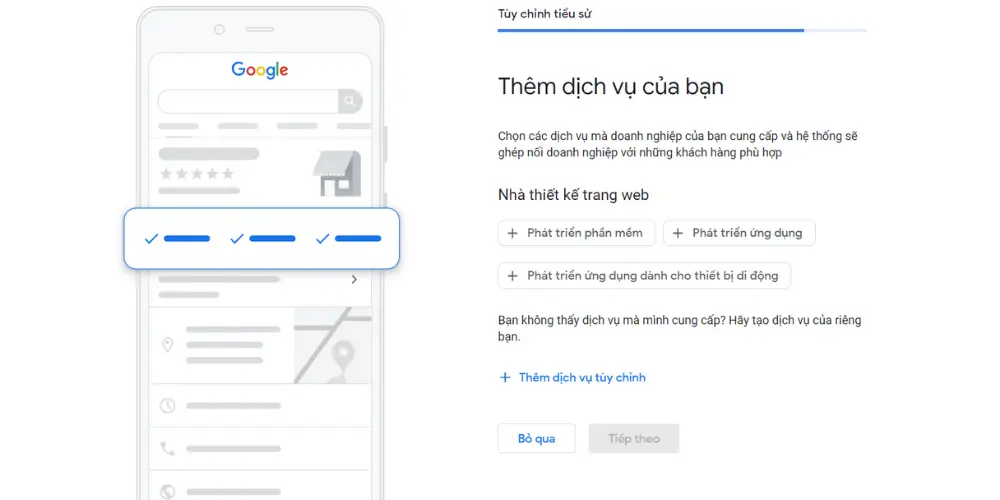
- Step 7: Add working hours for your business
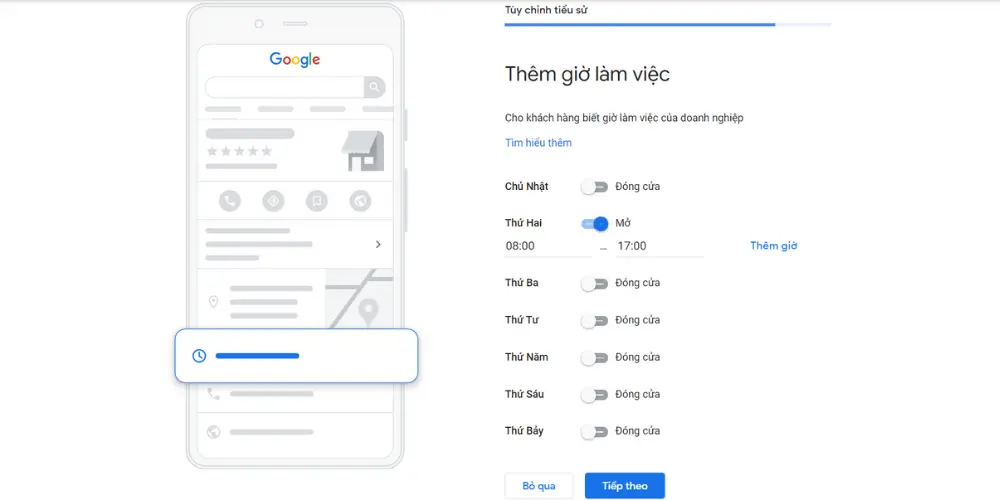
- Step 8: Add a description for your business
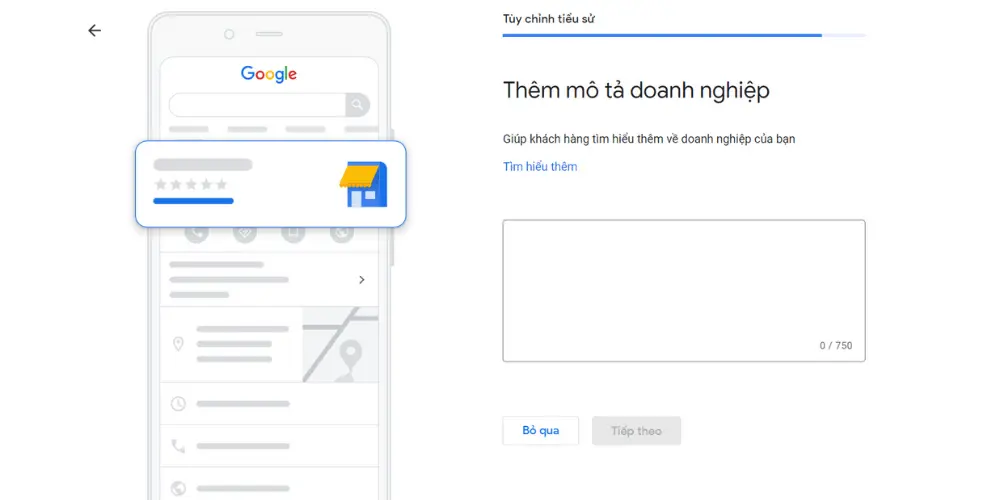
- Step 9: Continue to click Next in the next steps until the message Your business profile is almost ready is displayed.
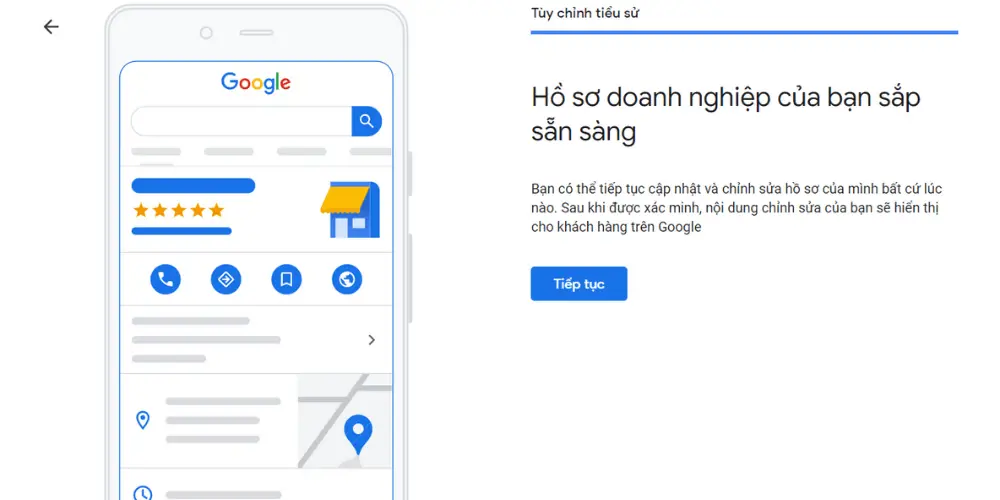
Once you have completed the steps to provide business verification information, you can add additional information such as images, run ads, etc. in the main interface of Google My Business.