How to fix Fanpage Cannot Check In
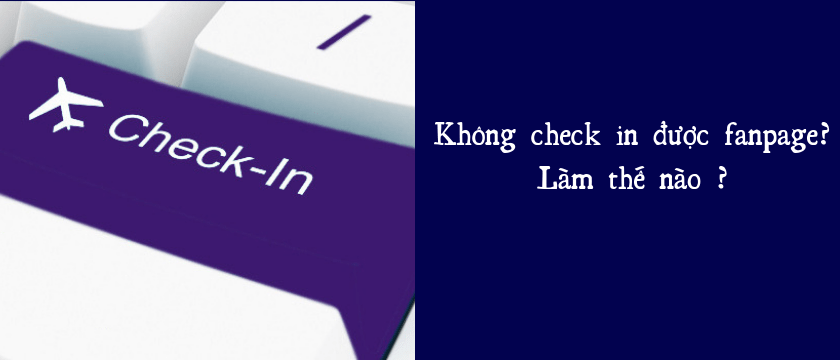
Why can't I check in to the fanpage?
1. Duplicate page information
Coincidence here will include 2 elements:
- Same page name, similar page name.
- Same desired location
- check-in.
Thus, if two fanpages are similar in name and have the same check-in location, then Facebook will determine that one of the two fanpages is impersonating the other fanpage. Of course, if the page is determined to be impersonated, it will Lost check-in fanpage immediately.
2. Fanpage has just changed its name, fanpage has changed its name many times
- Just changed the name of the fanpage
When the fanpage has just been updated the data includes fanpage name, username, address, and map. At this time, Facebook needs a little time to collect the changed data.
Usually within 15 - 30 days, and that means you will not be able to check in on the fanpage.
- Fanpage changed its name many times
Just like with a newly renamed fanpage, each time you change your name, you need to wait about 15 - 30 days to get the check-in fanpage again.
Remember, changes in name, address, and page username are big changes. And what Facebook needs is time to update the information you change on the system.
3. Location has not been enabled on the check-in device
This is a fairly common error, very common and few people pay attention. You need to determine that your check-in is to tell everyone: " Right at this moment, I'm at this store or restaurant ."
But when the device doesn't turn on location, how can Facebook get data information about your location to check in, right?
4. Fanpage is not on the list of allowed check-ins
There are 2 main types of fanpage categories. Include:
- Business or brand.
- Community or public figure.
The check-in feature is only supported when you create a fanpage and select the category Business or Brand for this fanpage.
So how do you know which category a fanpage belongs to?
Simply, you just need to go to the fanpage introduction section, then add the address for the page and save it.
After that, reload the fanpage, then go back to the introduction section to see if there is a map section. If so, it is a fanpage belonging to the business and brand category. The opposite is not true.
How to fix the error of fanpage not being able to check in?
Above, I have listed 4 reasons why your page cannot be checked in on the fanpage. So how can I check in to the fanpage? The solution will be available immediately below:
- Case 1: Duplicate page information
Solution: Set a different fanpage name or change the check-in location for that fanpage.
- Case 2: Just changed the page name
Fix:
– Wait 15 – 30 days.
– Complete, synchronize, and install full information for the page. Including: changing the fanpage link according to the fanpage name, adding the correct and detailed address to the fanpage, and checking whether the fanpage location on the map is correct or not.
– Actively post articles, and increase fanpage interaction to quickly regain check-ins for the page.
– You can also run local business ads for your fanpage, this method is quite effective.
- Case 3: Location has not been enabled on the device
Fix: Turn on positioning for mobile devices before checking in.
- Case 4: Fanpage is not in the category that supports the check-in feature
Solution: Convert the page to a local business or brand.