How to clear cache on phone browser

Browser cache is a temporary browser storage that contains website files that you have visited in your computer's memory. It ensures that the second time you visit, you don't have to download those files again because they are already available on your computer. So, by caching elements such as HTML, CSS, JS, and images, browsers reduce load times and server performance. This makes the web experience faster for users.
Clear cache on Chrome of Android phones
Step 1: Open Chrome on your phone, and click the Three vertical dots icon in the top right corner.
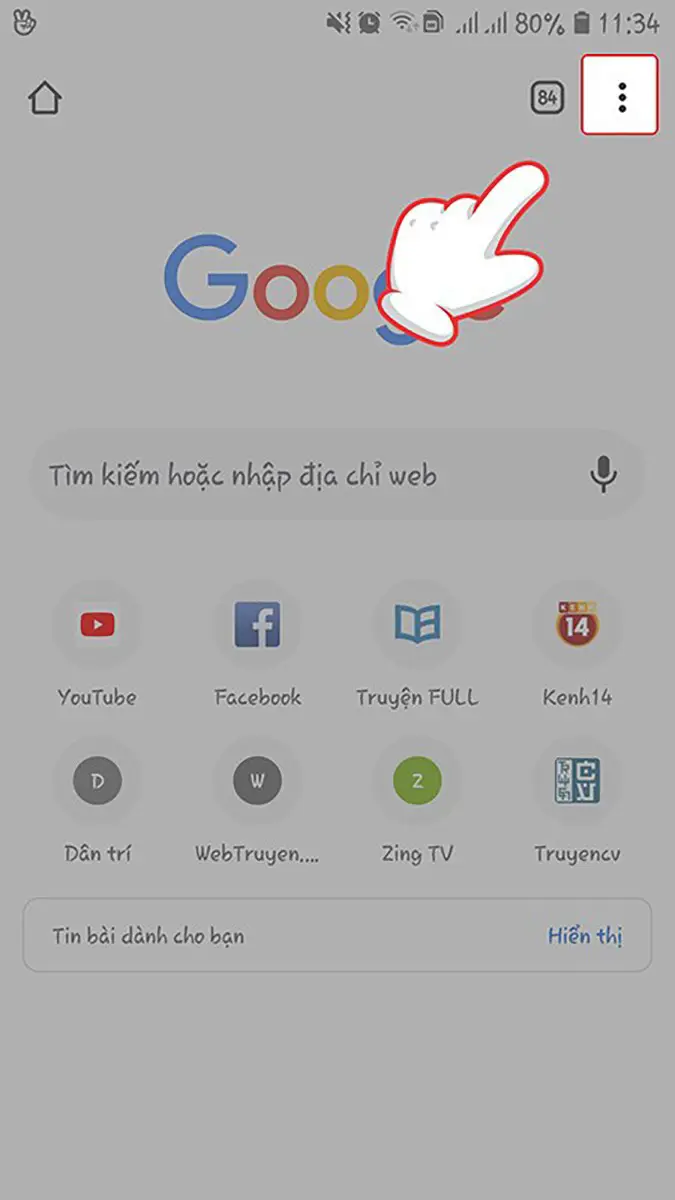
Step 2: Click the History box.
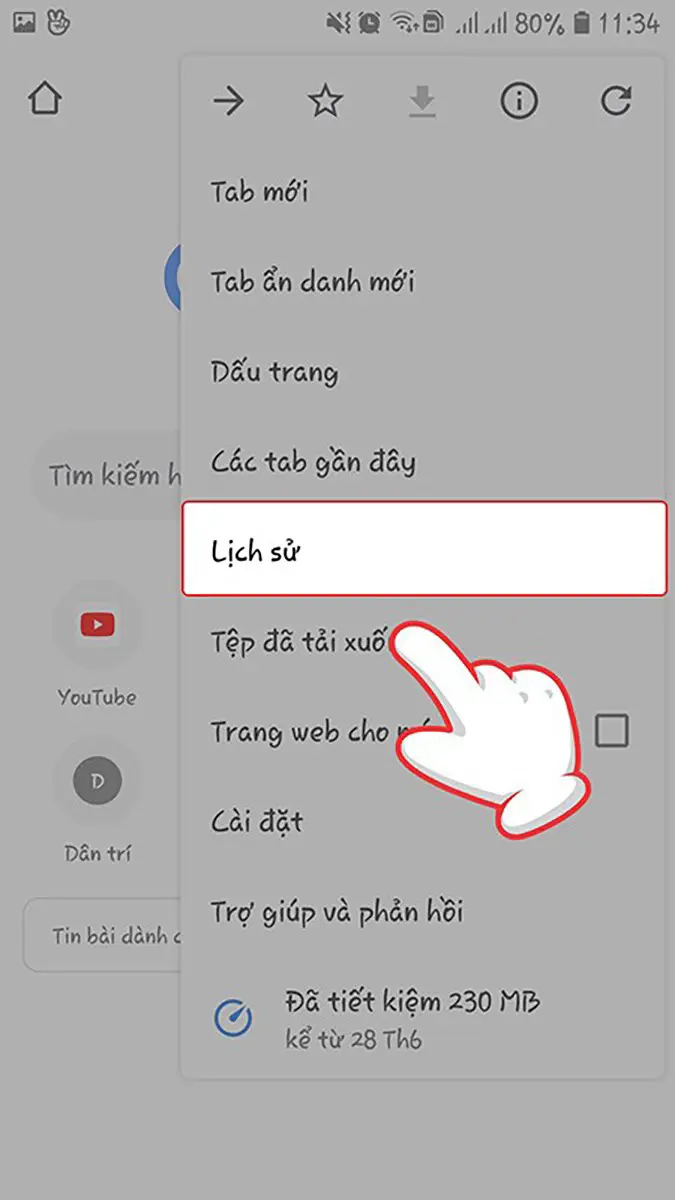
Step 3: Click Clear browsing data.
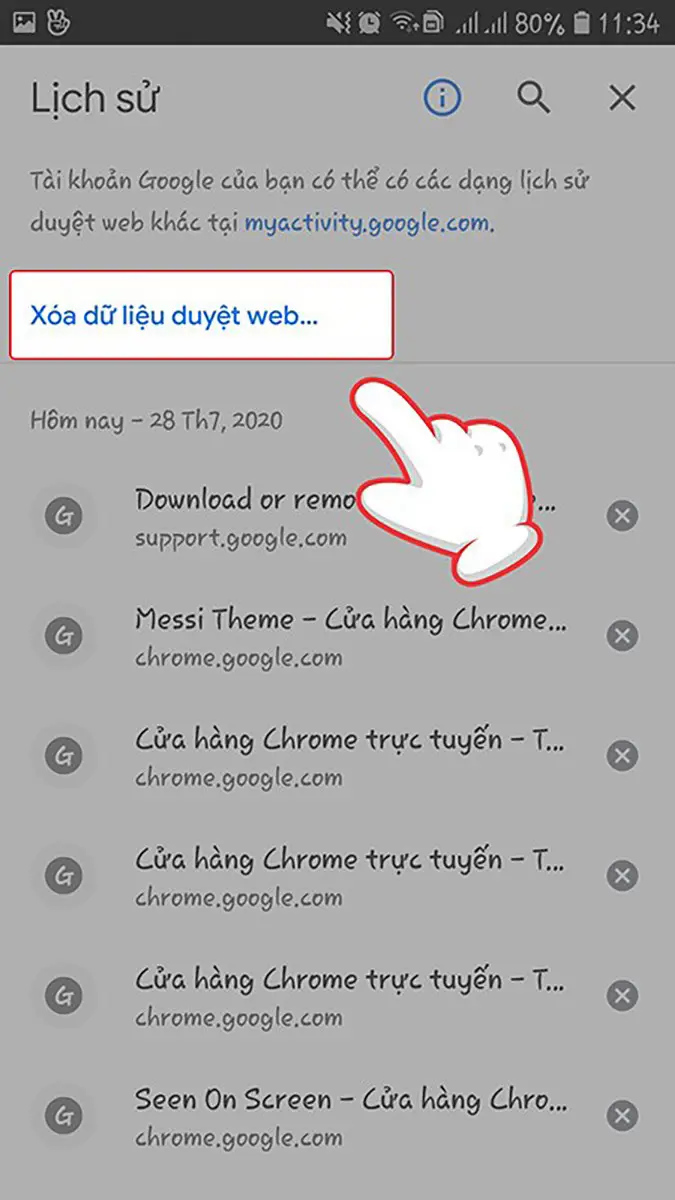
Step 4: Select the range of history you want to delete. If you want to delete everything, select Ever.
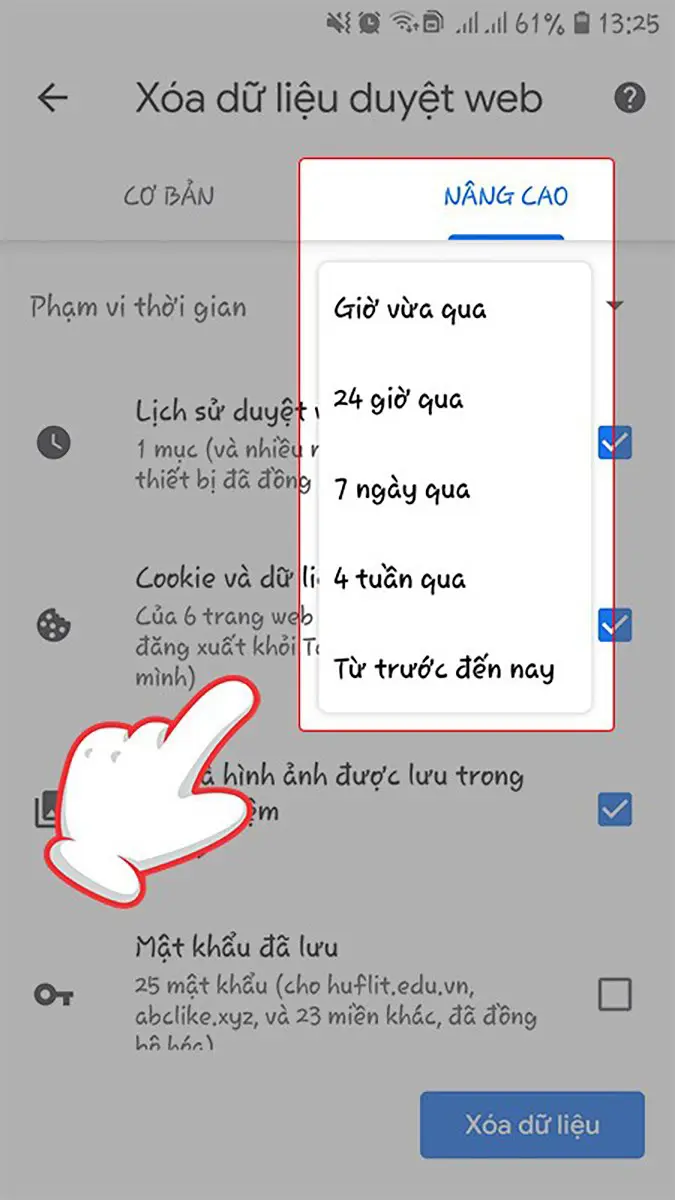
Step 5: Select the information boxes you want Chrome to remove in the Advanced section.
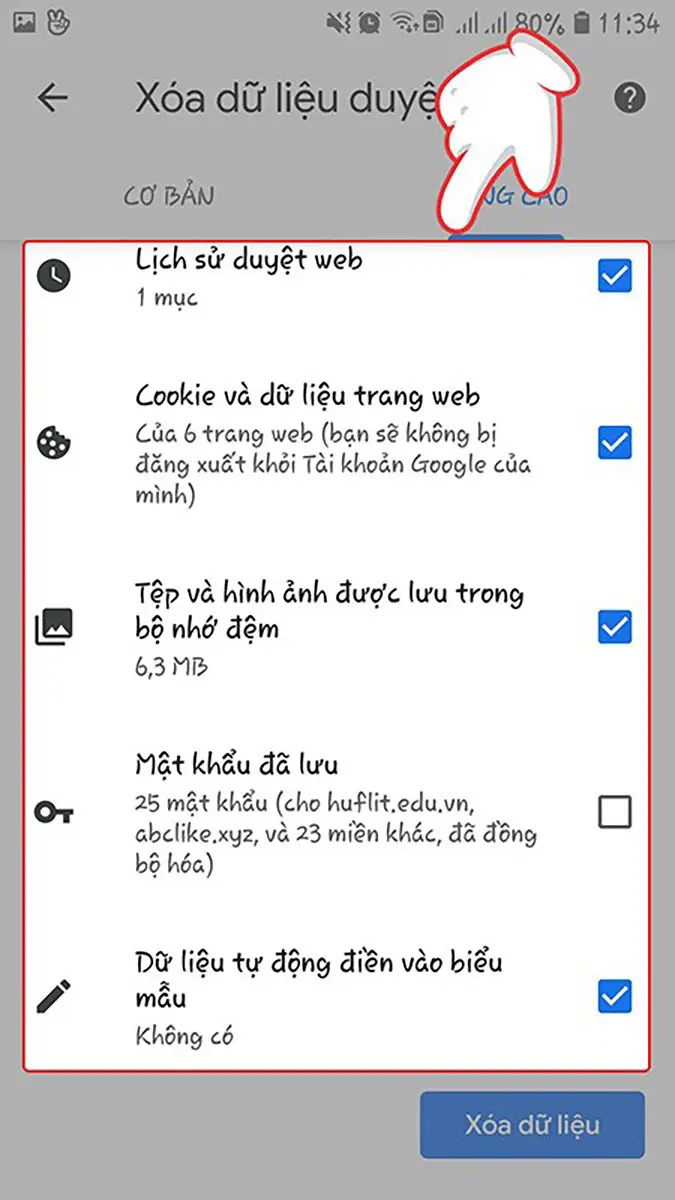
Step 6: Select Delete data and wait a bit for Chrome to delete.
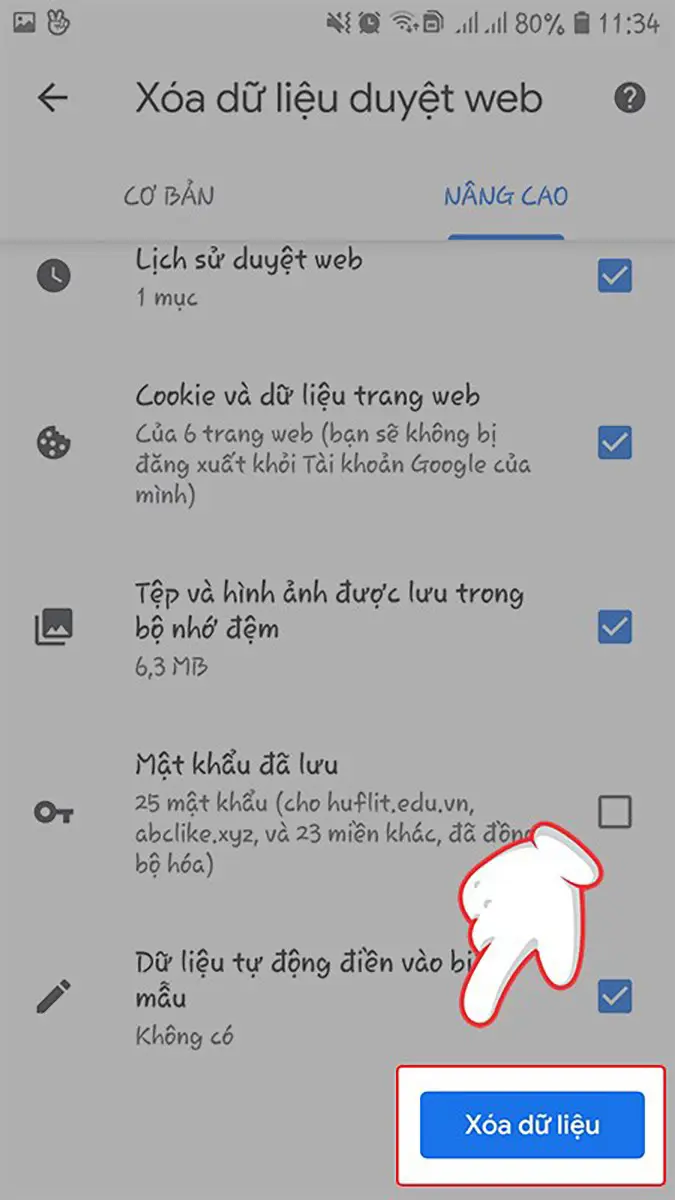
Clear cache on Safari of iOS phones
Step 1: First, select the Safari browser.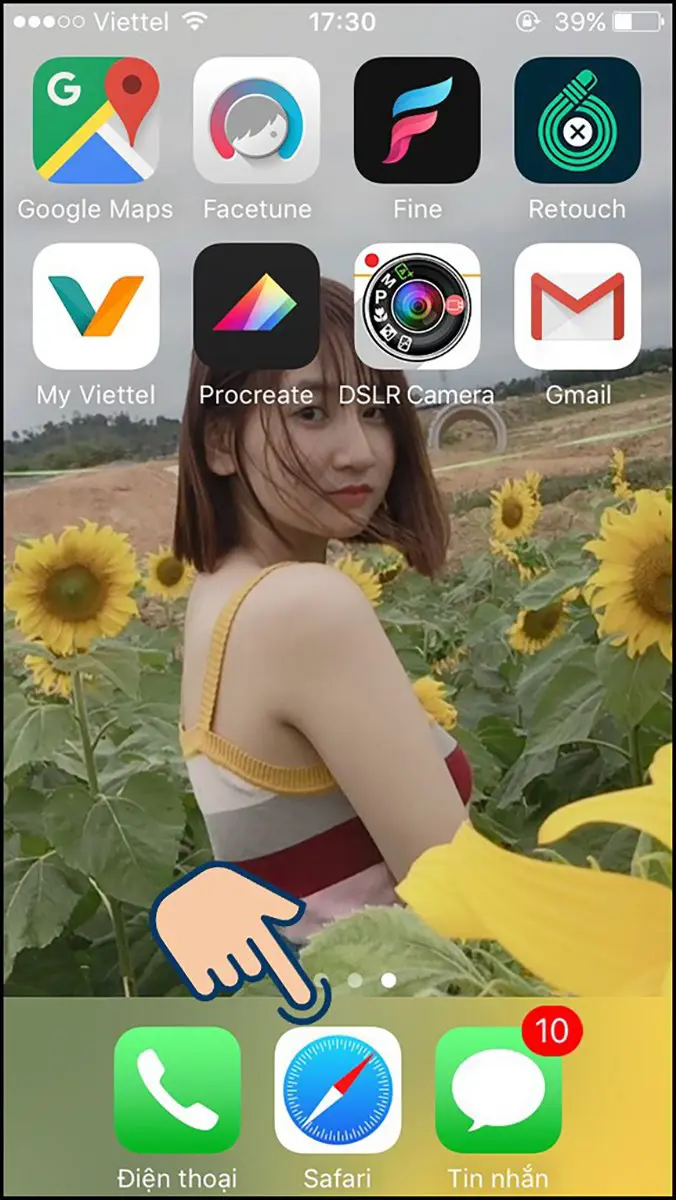
Step 2: Select the Book icon.
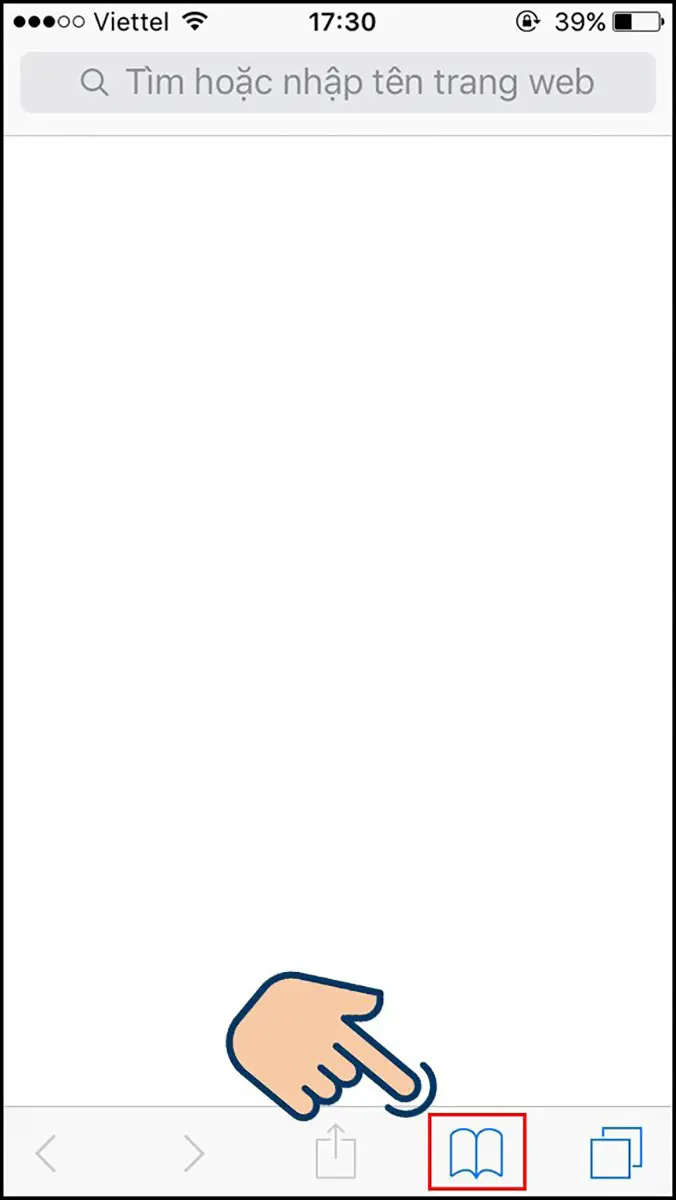
Step 3: Select History.

Step 4: Here you can view your browsing history. If you want to delete, please select delete.
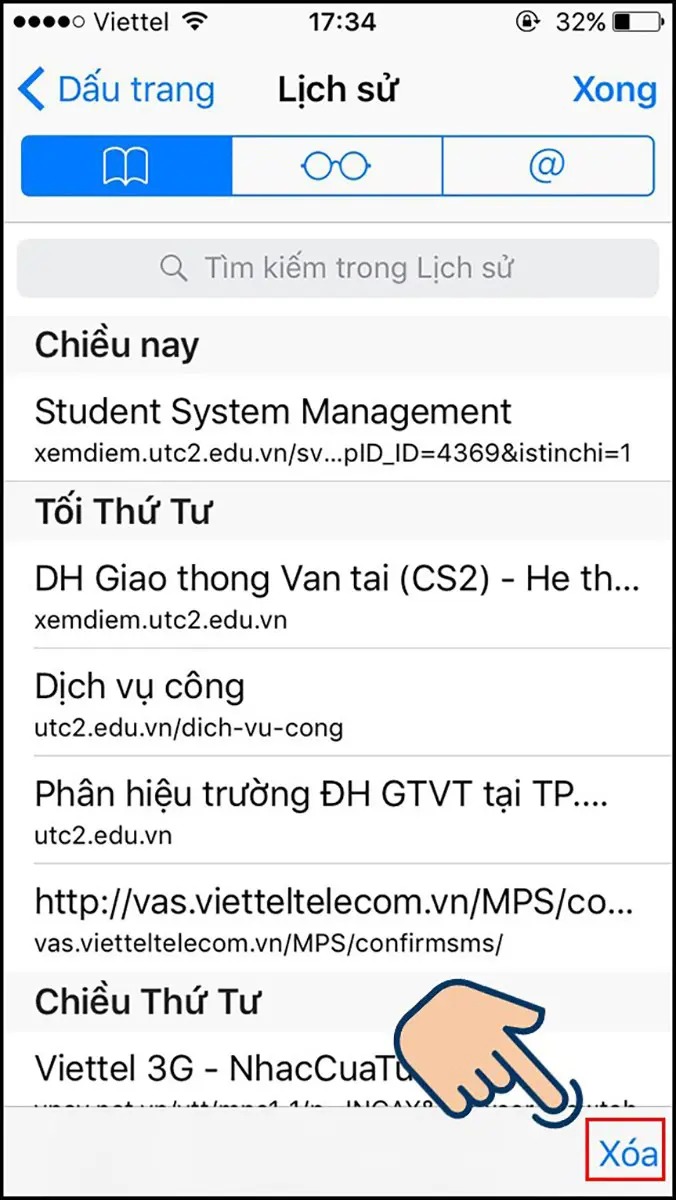
Step 5: Select the time you want to delete to delete history.
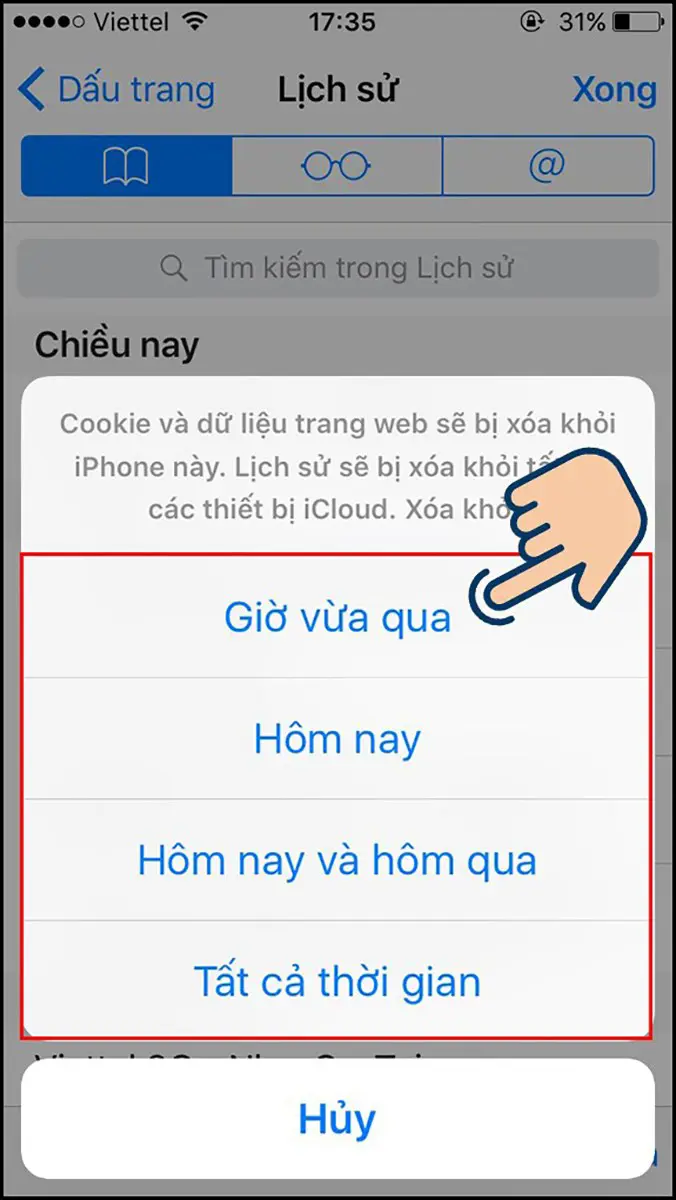
Step 6: Then click Done after deleting history and you're done.
