Instructions for setting up email notifications
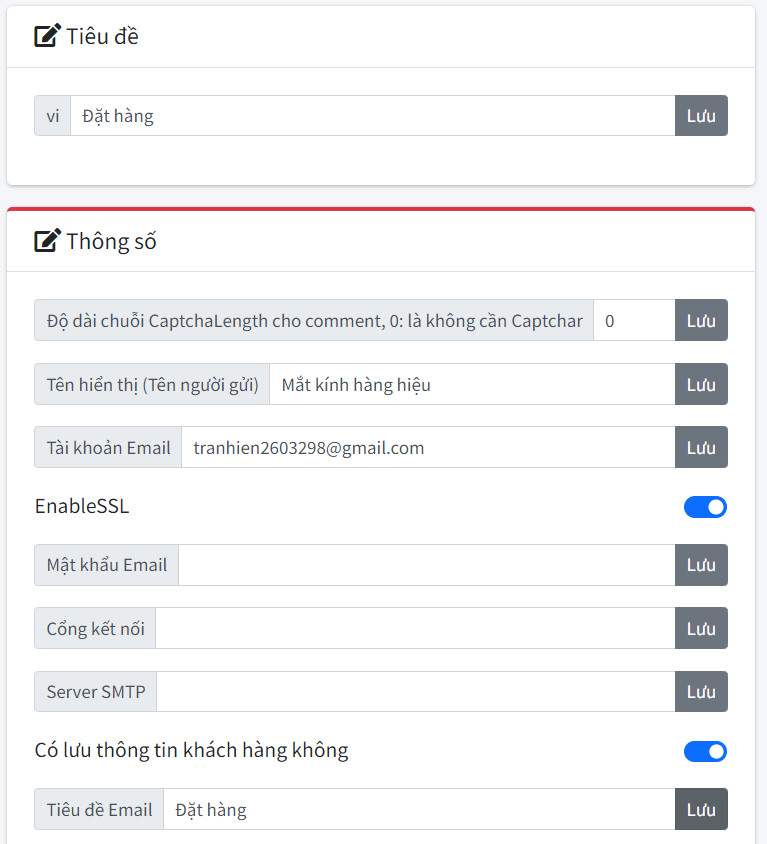
Notification function when there is an order or customer contact. The system will send an email notification. To configure this function we perform the following steps:
The module configuration parameters are as follows:
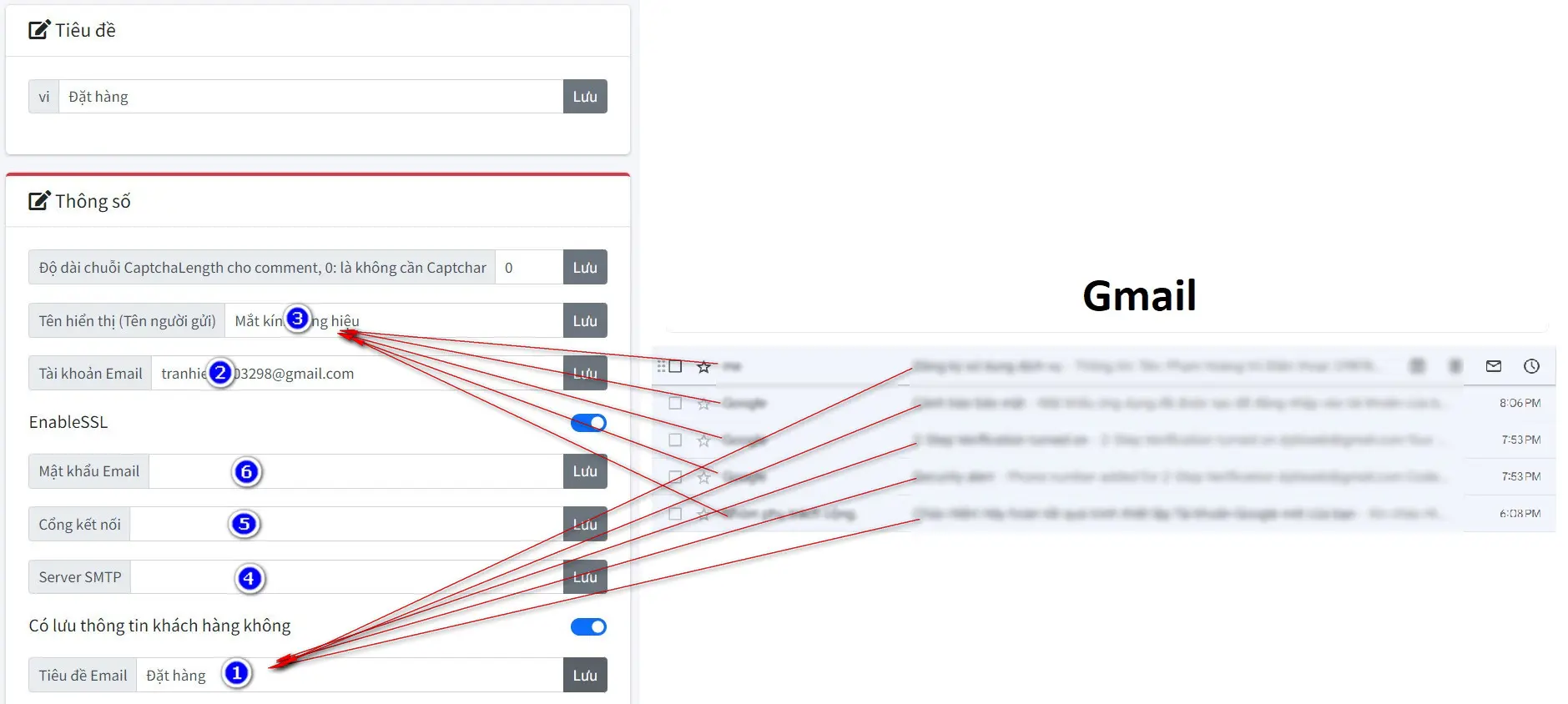
(1): Email subject
(2): Email to receive notifications
(3): Sender's name
The system will use the default mail ([email protected]) to send notifications to the email entered in (3).
In case the customer wants to use his email as a notification email, configure the following items:
(4): Mail server. If gmail, enter: smtp.gmail.com
(5): Mailing port: If gmail, enter: 587
(6): Password. This is the email application password. To get the application password. You do the following steps:
- Go to your Google Account.
- Select Security.
- Under "Signing in to Google," select 2-Step Verification.
- At the bottom of the page, select App passwords.
- Enter a name that helps you remember where you’ll use the app password.
- Select Generate.
- To enter the app password, follow the instructions on your screen. The app password is the 16-character code that generates on your device.
- Select Done.