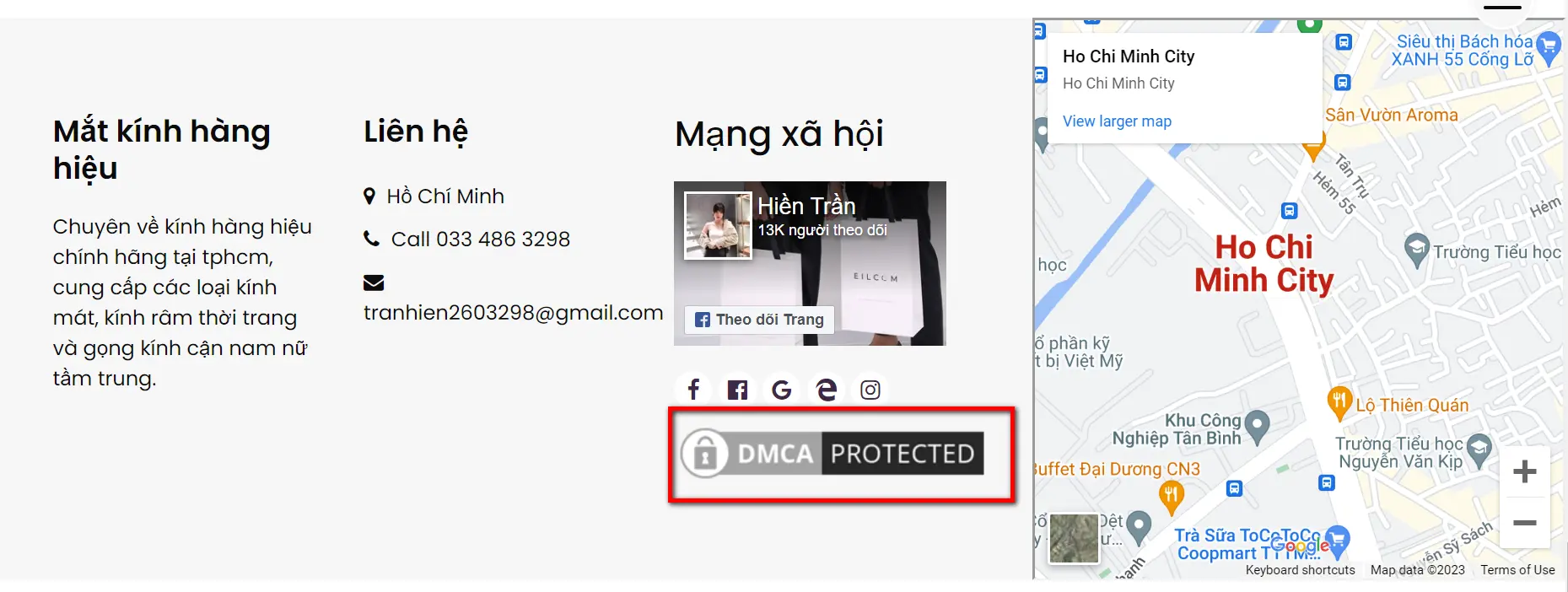Instructions for registering DMCA

To register to use DMCA, follow these steps:
- Step 1: Visit http://www.dmca.com and register as a member. Click the Register button. (Let's skip this step. After filling in all the information and registering, next, access the email you just registered to get the login password information. )
- Step 2: Add a website. (Login information in the email you registered)
Note here that one account you can use for multiple websites. Because when you register for an account, you have already registered a website. If you do not need to register additional websites, you can skip this step.
In case you want to add a website, go to DashBoard -> Sites -> Add a site
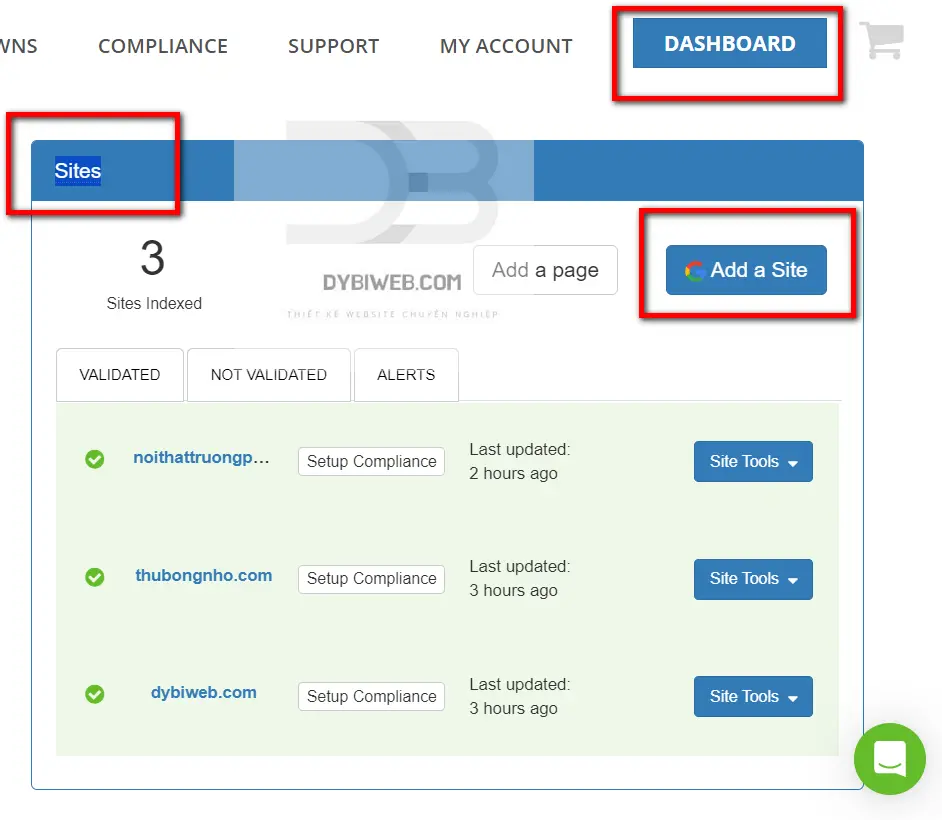
A popup will appear. Enter the website you want to register with. Click "Add Site"
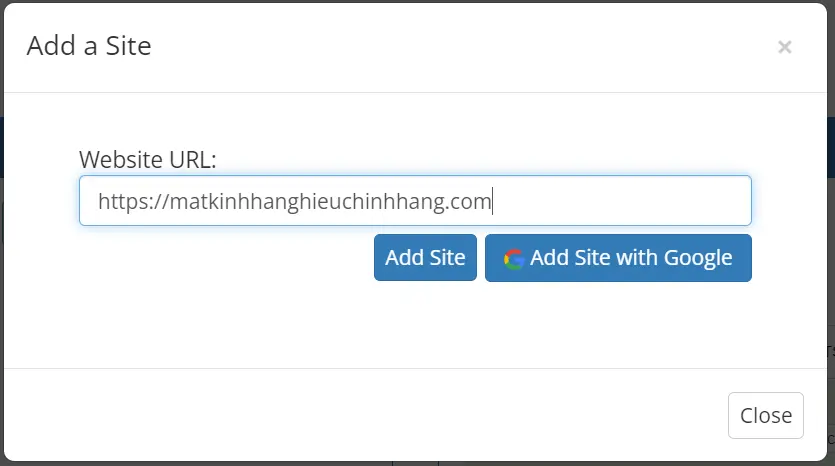
- Step 3: Authenticate the official website.
In this step, you need to insert the code into the website to verify that you are the owner of this website.
Back to the DashBoard interface, you will see the newly added website. Validated websites will have a nice green check mark, and unvalidated websites will have a black tick.
You click the "Claim" button to get the code
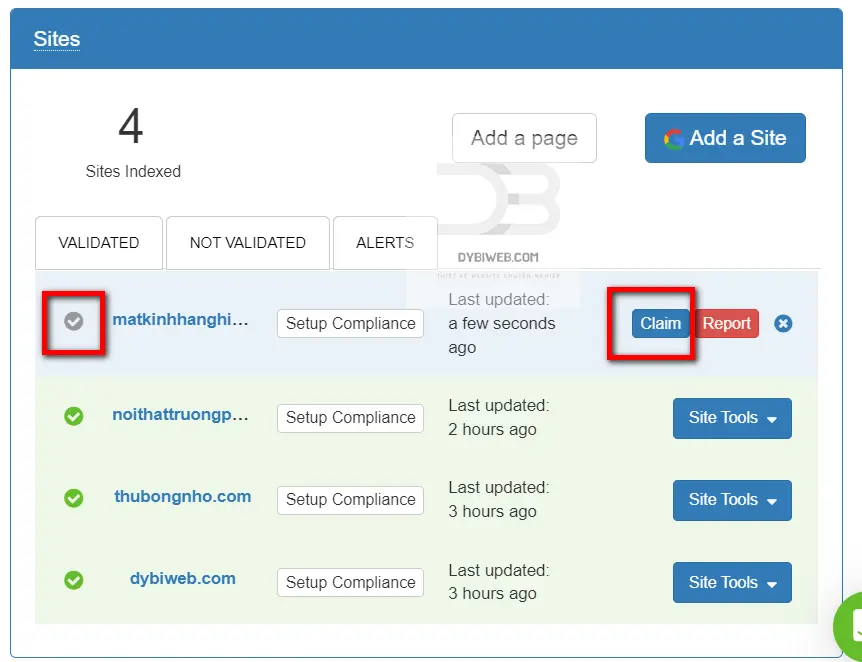
The next interface will give us many authentication methods. We use the second method for simplicity.
You copy the code in part 2
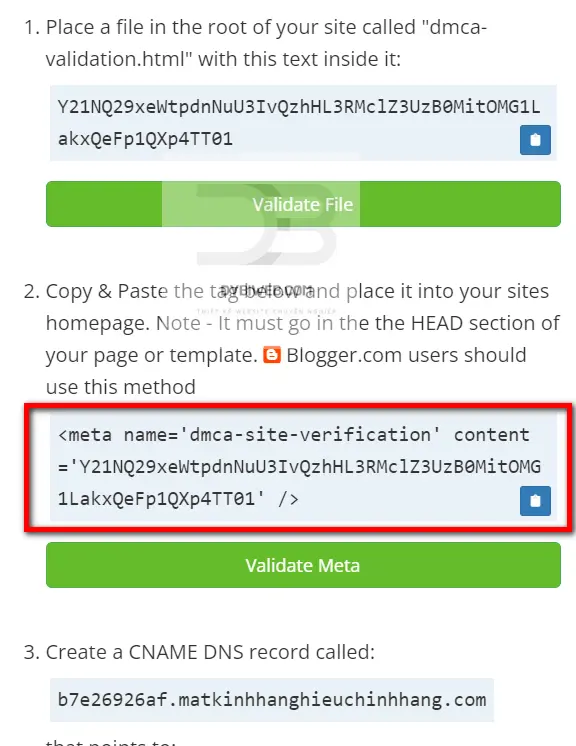
Next, open the web admin page. Go to "Web information". Paste the code in "Header" and save it
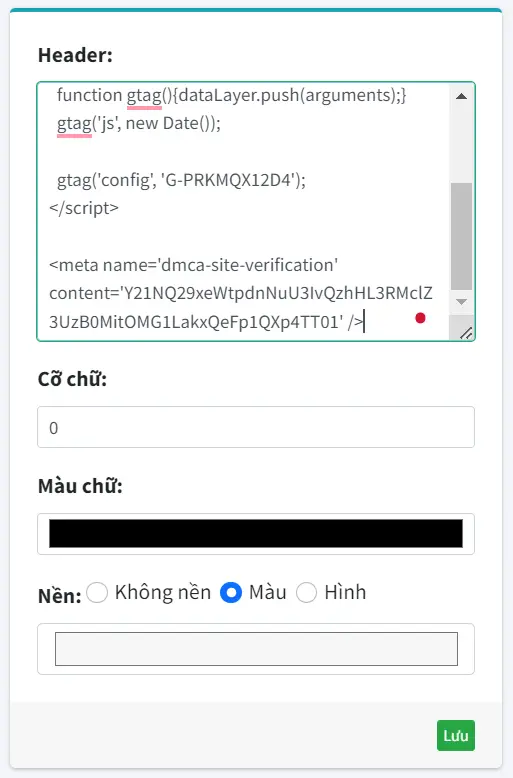
Now go back to dmca and click the "Validate Meta" button and you're done
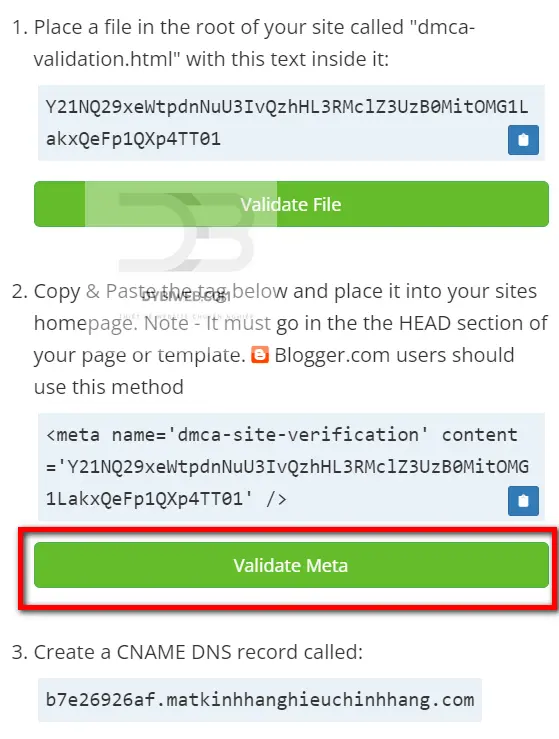
Validate successfully you will receive a notification
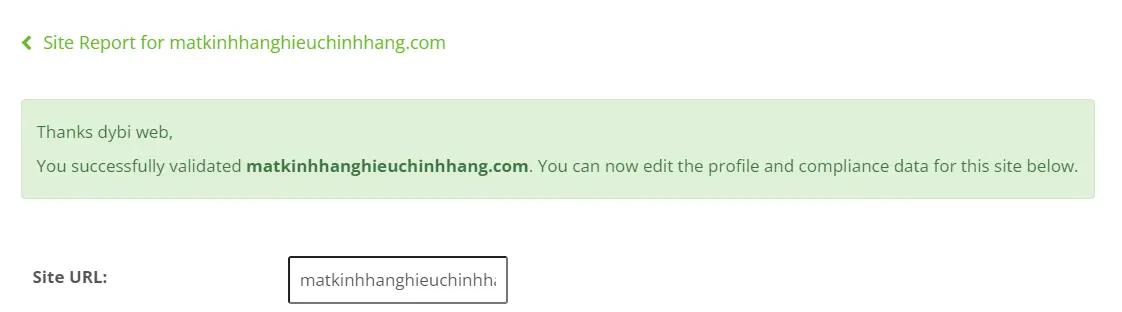
- Step 3: Insert the DMCA code into the website. This step takes the DMCA logo with the link displayed on your website to make it cool
In the main interface after logging in. Click on " BADGES " on the menu bar
Next, a new interface appears. In this table, you can choose the style and display color of the DMCA logo to add to the website. The next step is that you just copy the code in the right column, and then embed it in the intended location so that they appear on the website.
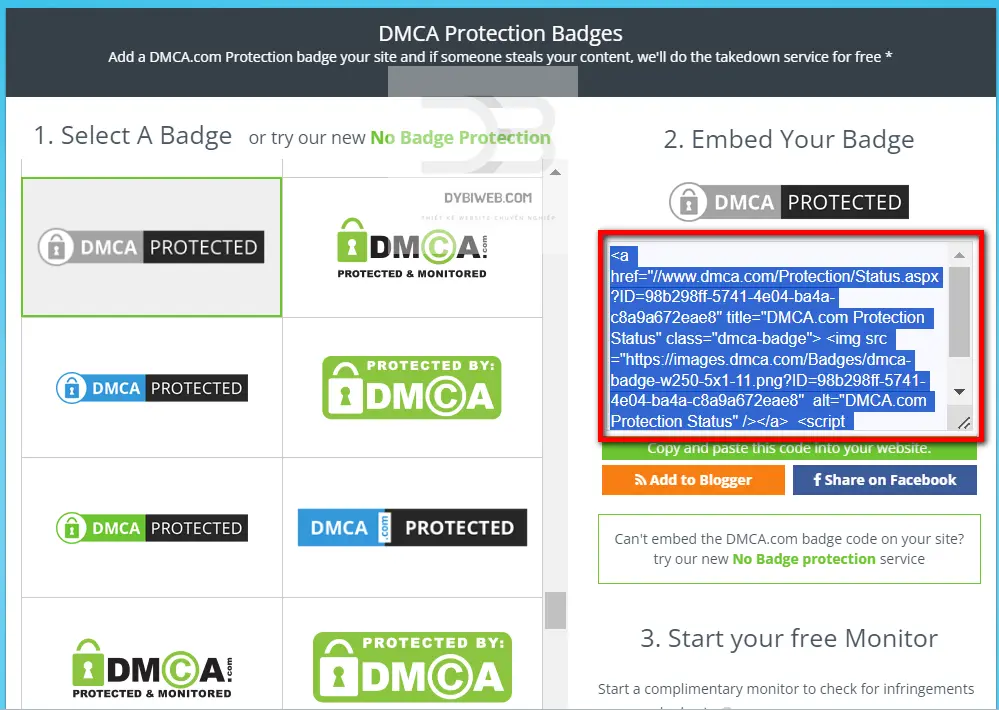
Finally, return to the website administration page to embed this code into the location you want to appear on the web.
Go to "Configuration" > "Shrimp Code" > Click "Add"
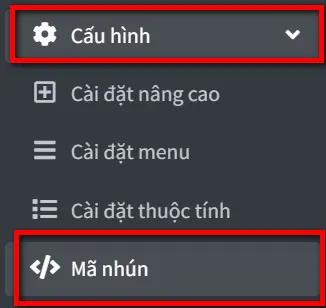
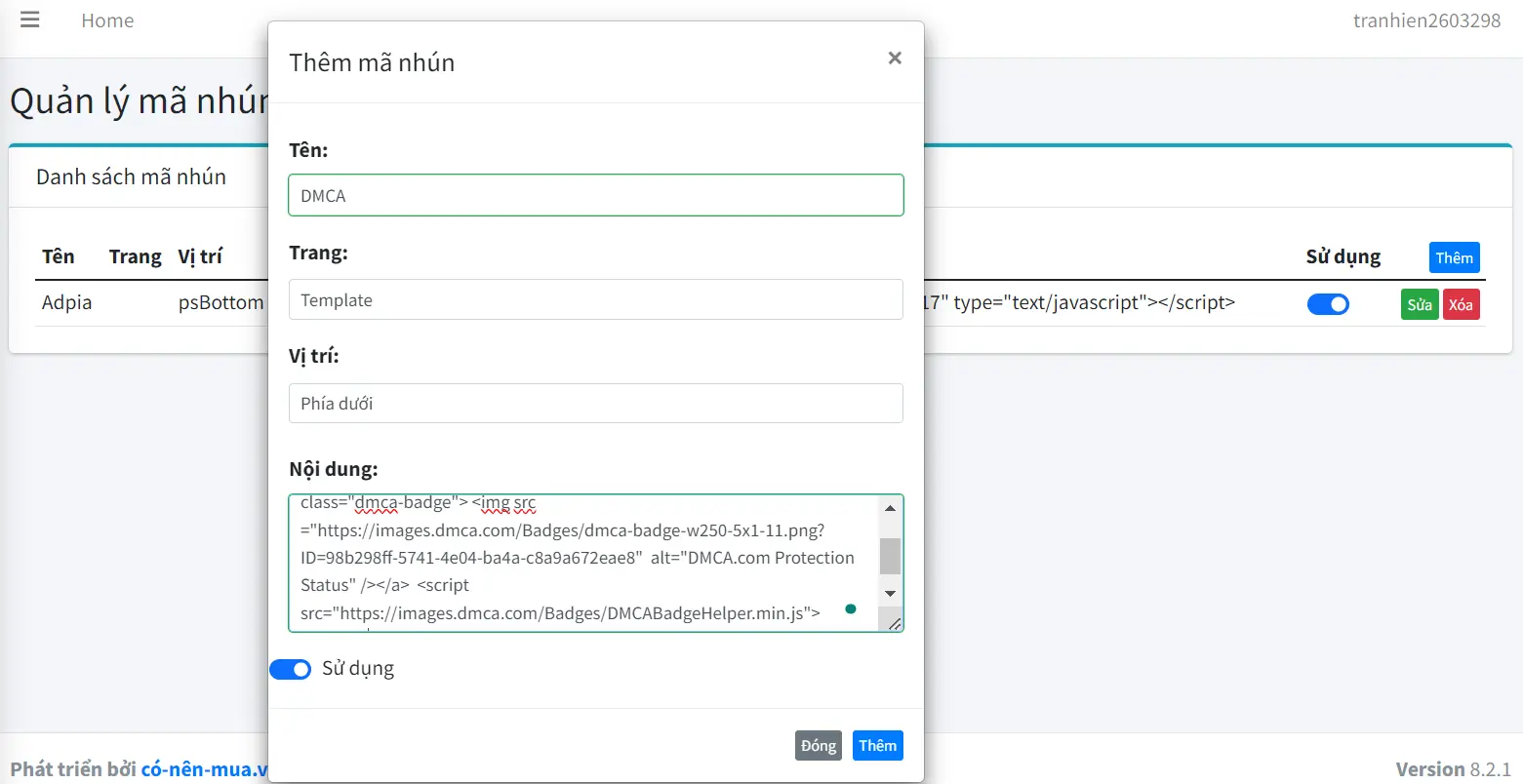
Copy the code into the "content" section. Click the "Add" button and you're done.
Now go back to the website and see the results